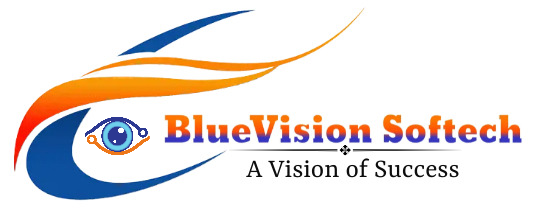There are several ways to install applications on Windows. Here are three common methods:
Download and Install from the Internet:Visit the official website of the application you want to install.
Look for a "Download" or "Get" button/link on the website.
Click on the download button/link to download the application's installation file (usually in .exe format).
Once the download is complete, locate the downloaded file and double-click on it.
Follow the on-screen instructions in the Installation Wizard to Install The Application, selecting the desired installation options (such as installation location or additional features).
Install from Microsoft Store:
Open the Microsoft Store App on your Windows computer.
Search for the application you want to install using the search bar.
Select the desired application from the search results.
Click on the "Install" or "Get" button to initiate the installation process.
Wait for the installation to complete. The application will be installed and ready to use.
Open the Microsoft Store App on your Windows computer.
Search for the application you want to install using the search bar.
Select the desired application from the search results.
Click on the "Install" or "Get" button to initiate the installation process.
Wait for the installation to complete. The application will be installed and ready to use.
Install from a Disc or External Storage:
Insert the installation disc or connect the External Storage Device (such as a USB drive) that contains the application's installation files.
If the installation process doesn't start automatically, open Windows File Explorer and navigate to the disc or external storage device.
Locate the application's installation file (usually in .exe format) and double-click on it.
Follow the on-screen instructions in the installation wizard to install the application, selecting the desired installation options.
Note: Depending on the source and nature of the application, there may be additional installation methods or specific instructions provided by the application's developer. It's important to refer to the documentation or support resources provided with the application for the most accurate and up-to-date installation instructions.
Insert the installation disc or connect the External Storage Device (such as a USB drive) that contains the application's installation files.
If the installation process doesn't start automatically, open Windows File Explorer and navigate to the disc or external storage device.
Locate the application's installation file (usually in .exe format) and double-click on it.
Follow the on-screen instructions in the installation wizard to install the application, selecting the desired installation options.
Note: Depending on the source and nature of the application, there may be additional installation methods or specific instructions provided by the application's developer. It's important to refer to the documentation or support resources provided with the application for the most accurate and up-to-date installation instructions.