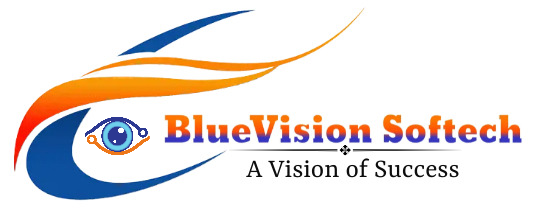To Recall An Email In Outlook, you can follow these steps:
First Open Microsoft Outlook.
Navigate to the "Sent Items" folder: Locate the "Sent Items" folder in the Outlook navigation pane. This folder contains the emails you have sent.
Open the email to recall: Double-click to open the email message you want to recall.
Locate the "Actions" tab: In the top menu bar of the email window, you will find the "Actions" tab.
Select "Recall This Message": From the "Actions" drop-down menu, choose "Recall This Message." A dialog box will appear with two options.
Choose a recall option: In the "Recall This Message" dialog box, you can select one of the following options:
"Delete unread copies of this message": This option will attempt to delete the email from the recipient's mailbox if it hasn't been read yet. However, it's important to note that the success of this option depends on various factors, such as the recipient's email client and server settings.
"Delete unread copies and replace with a new message": This option allows you to send a revised version of the original email. You can make necessary changes to the email content and attachments before resending it.
Select the desired recall option and click "OK": Choose the appropriate option based on your requirements and click the "OK" button. Outlook will then attempt to recall the email or perform the requested action.
Check the recall status: After initiating the recall, Outlook will display the status of the recall process. Keep in mind that even if the recall is successful, the recipient might still see a notification or a copy of the original email in certain circumstances, such as if they have already read the email or their email client doesn't support recalls.
It's important to note that the success of email recall in Outlook depends on several factors, including the recipient's email server settings and the actions they have taken on the email (such as reading or moving it). Therefore, it's advisable to double-check the content and recipients before sending important emails to minimize the need for recalls.